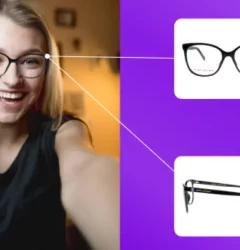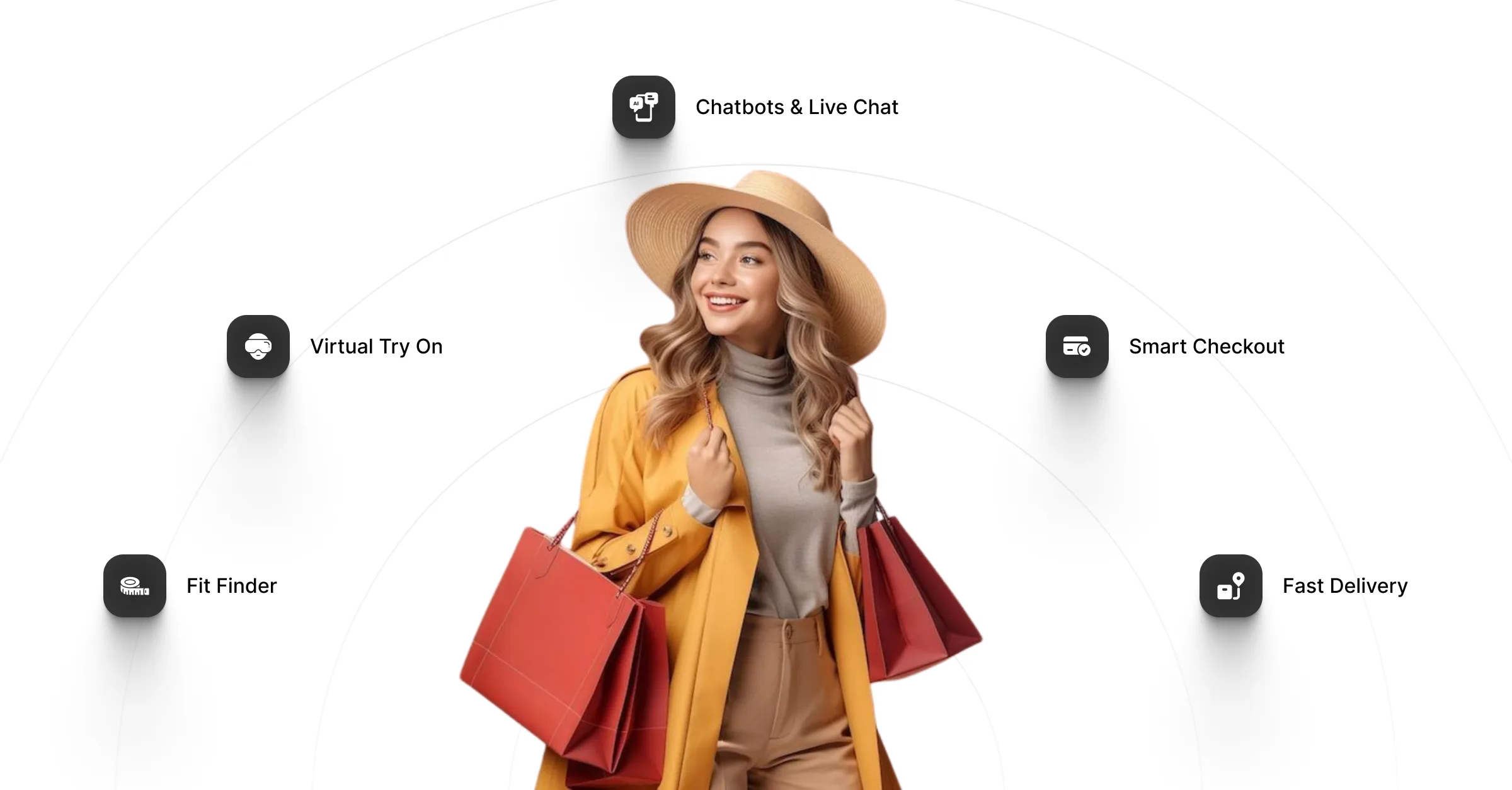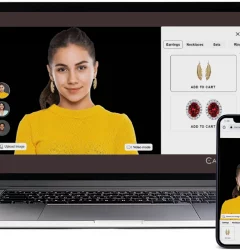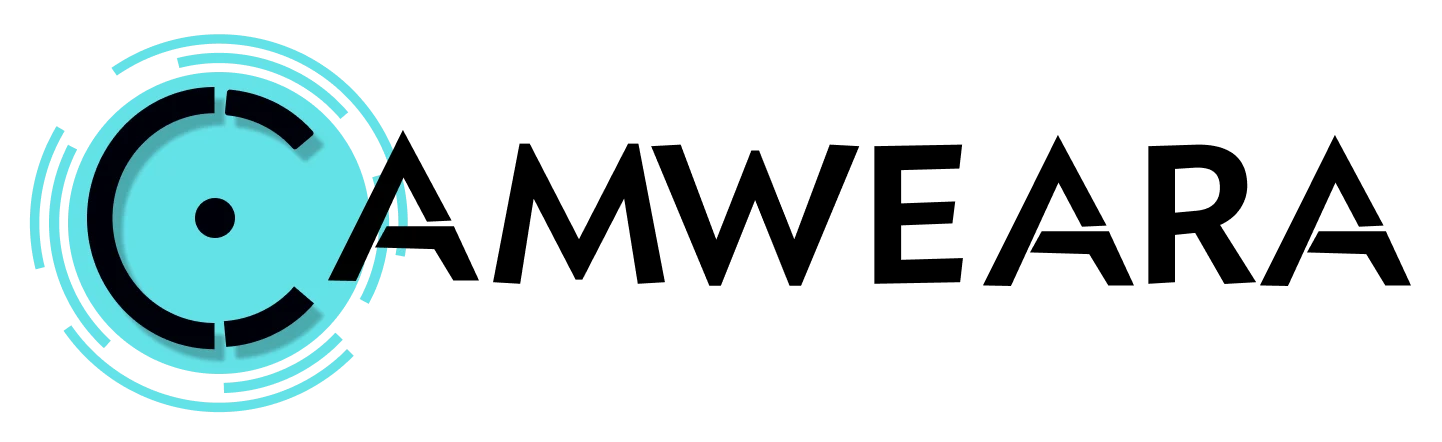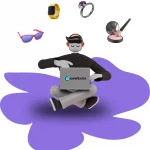Augmented Reality, Virtual Try-On
Maximizing the Camweara Dashboard: A Quick Guide
- By Camweara team
- No Comments
06 Dec

Welcome to the Camweara dashboard, your gateway to managing and optimizing your augmented reality (AR) virtual try-on experiences. Whether you’re looking to monitor user engagement, customize your virtual try-ons, or analyze performance, this guide will walk you through the key features and functionalities that help you get the most out of your Camweara experience.
Dashboard Overview: Navigate through the intuitive layout featuring sections like Analytics, Product Management, and User Insights.
1. Products section:

Make sure all product details, images, and AR models are up-to-date. The dashboard allows you to manage inventory efficiently, so regularly update listings with new collections or designs.
- Add Variants: The Add Variant option enables you to include multiple variations of a product, such as different colors, sizes, or styles. This ensures users can try on the exact variant they’re interested in, improving the accuracy and relevance of their virtual experience.
- Try-On Preview: Each product displays a “Try-On” button that lets you test how it looks in augmented reality. Use this feature to ensure proper fit, scaling, and display before launching the product to customers.
2. Edit Option: In the Edit Product section, update SKU, product name, gender, category, and image details while setting the default mode (video or image) for try-on. Add variants like size or color to enhance product options and improve customer experience.

3. Adjustify: Fine-tune product settings for AR, such as: Scaling and position to ensure the product looks natural.

4. Upload Section

Upload Products by File or Folder: Use the file upload for single products or the folder option for bulk uploads. When launching new collections, the folder option is efficient for uploading multiple products in one go.
2D and 3D Upload: Ensure you upload both 2D images and 3D models. The 2D models cater to users who may prefer simpler interactions, while 3D models offer an immersive virtual try-on experience.
Report Section:
Analyze Performance Metrics: Use the reports to track key metrics like product engagement, user demographics, and try-on conversion rates.
Product-Specific Insights: Check which products perform best during virtual try-ons and focus your marketing efforts on those products.
Adjust Strategies: Use these reports to tweak your UX or marketing strategies. If you notice a product getting lots of virtual try-ons but low sales, consider improving its AR experience or product details.
5. Report Section

The Report Analytics section offers insights into user interactions with virtual try-ons, tracking total try-ons and identifying top-performing products. You can view geographic data by countries and cities, along with details on users’ operating systems, browsers, and devices. This helps optimize experiences across platforms. All data is easily exportable for further analysis.
6. Personalize Section

Company Logo: Upload your brand logo for consistent branding.
Buy Now Button: Toggle On/Off and customize the text (e.g., “BUY NOW”).
Product Recommendation: Enable/Disable suggested products for upselling.
Photo Mode Option: Choose to show or hide static image try-on.
Color Theme: Set to light or dark mode to match your brand’s style.
Language: Select the preferred language for your audience.
Fonts: Customize with options like Helvetica for a cohesive look.
Model Picture for Photo Mode: Choose or upload a model image to enhance try-on visuals.
7. Integration Section

The API code from integration section must be copied on your website theme to complete the integration, camweara team can help you with this.
8. Profile Section

You can see the report of SKUs uploaded, credits remaining as per your current plan. Click on upgrade plan to switch to new plan & get more SKUs.
9. Contact Us Section
Immediate Support: Use the “Contact Us” section to reach out for immediate support if you encounter any issues or need help with optimizing a particular feature.
In conclusion, the Camweara Dashboard makes it easy to manage virtual try-ons, upload products, and customize settings. With features like product management, personalization, and integration, you can improve the shopping experience for your customers. Whether you’re adding new items, adjusting settings, or tracking performance, Camweara helps you create a smooth and personalized experience. Upgrading your plan and integrating it with your website is simple, giving you access to even more features to grow your business.
Schedule a personalized demo and see how you can offer virtual try on experience for your customers.
Related Post
Recent Posts
- What Tools Can Help Enhance the Ecommerce Shopping Experience?
- Camweara Q4 2025 Innovations: AI-Powered Virtual Try On, Find My Size
- Types of Virtual Try On Experiences Transforming Online Shopping
- Which brands are leading in virtual try-on solutions for fashion?
- Why Eyewear Brands Choose Camweara Over Traditional Virtual Try-On Tools